Set up a New Company
Name: Mohsin Rasheed
Resource Person: Prof Bilal Sarwar
Section: A
Submitting date: 18/4/2012
Subject: Computerized Accounting
Roll L3f09bcom2529
Set up a new company
Peachtree is software of accounting through which a person starts a company or work on an existing company. When open the software follow window will open:
Figure No 1
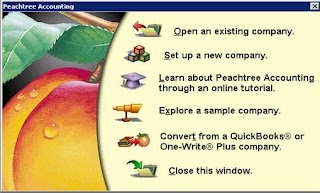 |
| Set up a new company |
If you want to start a new company then click “setup a new company”. The following wizard will appear in this wizard the software asks you five things.
Figure No 2
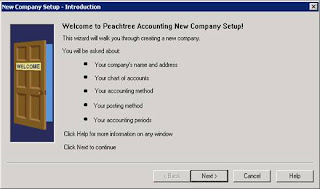 |
| Next |
After read the following things you have to click on “next” button to continue the work. Then the follow wizard will open and ask you about he detail of your company.
Figure No 3
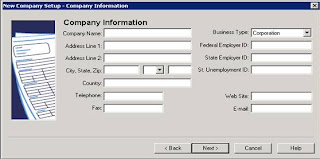 |
| Company Introduction |
After filling the information regarding company name, address, telephone, etc you have to click the “next" button. If you have some problem in filling the detail then click “Help” button. The following wizard will open after click on “next” button.
Figure No 4
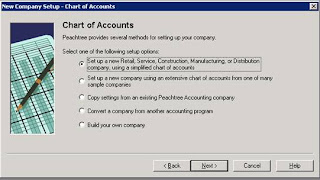 |
| click set up a new company |
This wizard asks you about the chart of accounts whether to create the new or chose the exiting one. If we select the “Setup a new retail, service, consulting” then following detail will open.
Figure No 5
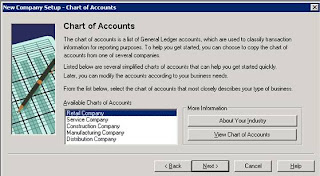 |
| charts of account |
From this wizard you select the company for your chart of account and start working on it. Now we click “back” to explore the options. And now we select the 2nd option to what we find there. When we select the 2nd option the following wizard will open.
Back to fig 4 to 6
This wizard ask you about the existing company charts of account from this you have to select the company and his charts of account for work. Now we are going back to see the other option. Now we select the 3rd option to see the charts of account from copying from the existing files. After selecting the 3rd option the following wizard will open.
Back fig 4 to 7
This wizard offers you to copy the charts of account from existing company. Now we go back and see the next options. Now we select the 4th option and see what it is asking for charts of accounts. This option asks you to select the accounting method for operating the accounting cycle.
Back Fig 4 to 8
Now we go back for other option which is the last option in this wizard. And we select it and work on it. Which is building up a new company? After selecting it press next button, the following window will open.
Figure 8
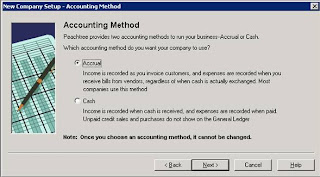 |
| Accounting method |
In this window we have to tell the accounting method which we want to have according to our business. After selecting the method click the “next” button. After clicking it the following wizard will open.
Figure No 9
This wizard asks you about the posting method to chose which are Real Time or Batch posting method. After select one of the posting methods the click the “next” button. The following wizard will open.
Figure No 10
This wizard asks you about the accounting periods to chose which you want to have according to your business. After select one of the accounting periods the click the “next” button, the following window will open.
Figure No 11
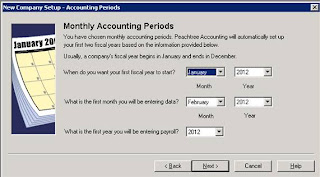 |
| Month year |
After filling this wizard according to your requirement. Press the “next” button for moving further. After click the button the following window will open.
Figure No 13
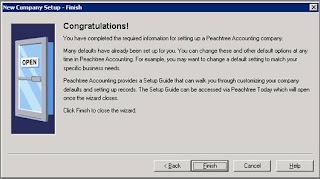 |
| Congratulation |
This is the end window, which congratulate you for that you are successfully completed the task for opening the new company or working on it. Now you have to click on the “finish” button you will be able to process your files. After clicking the following window will appear.
Figure 13
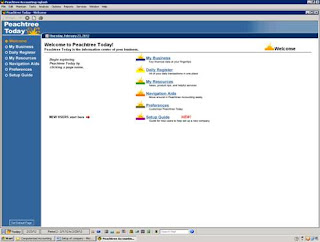 |
| company complete |
Now you are ready to work on Peachtree software for accounting.
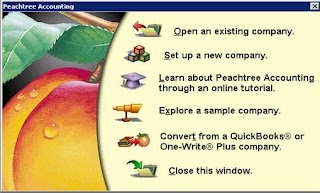
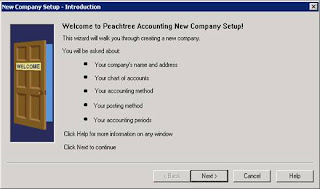
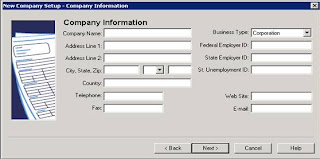
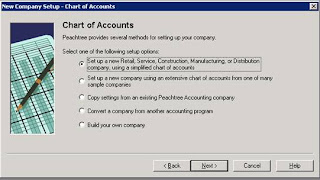
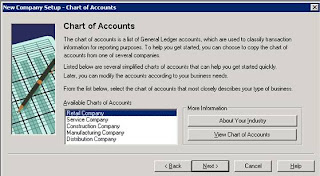
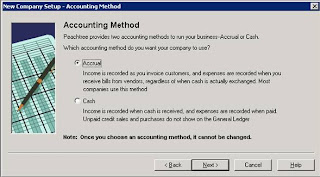
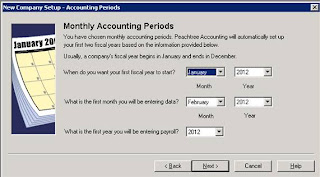
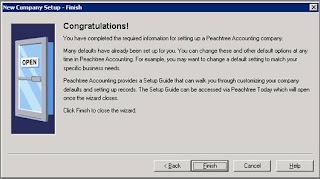
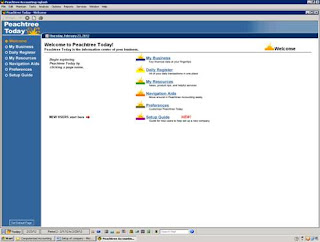





No comments:
Post a Comment